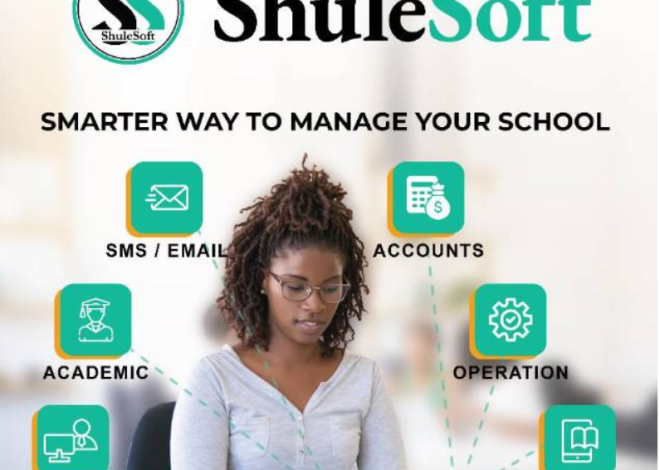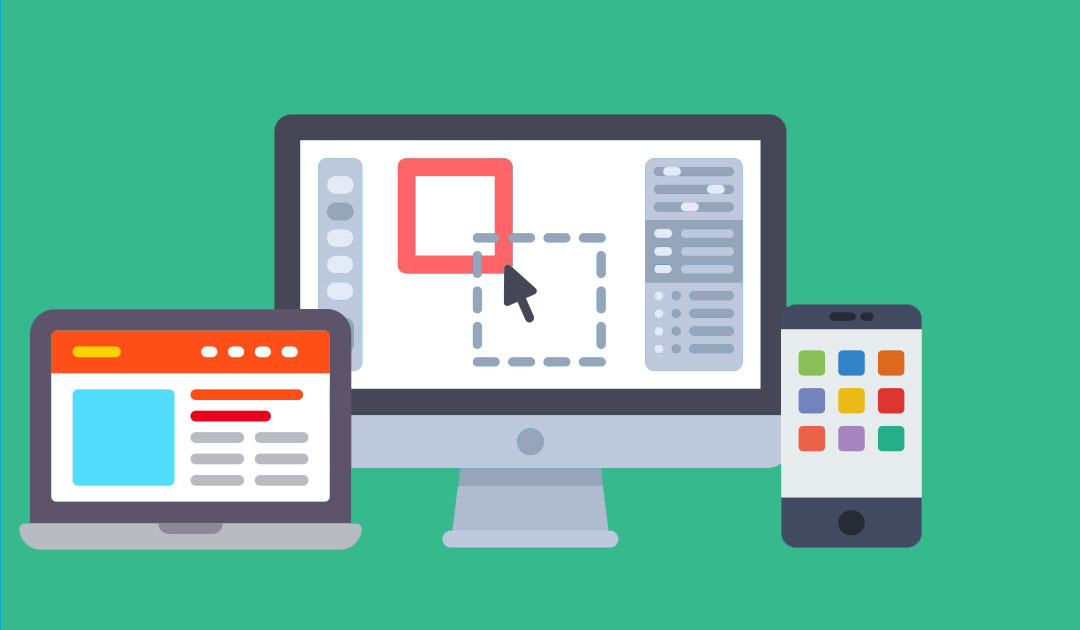
How to use your android phone as an internet modem
In this latest era, the use of internet is one of the basic needs to almost all growing organizations. We use internet mostly in our mobile phones to access social networks like Facebook, Instagram and Whatsapp and most importantly, business people now use internet in effectively managing their businesses, reading and accessing reports and even managing activities like attendance, distribution of tasks etc.
All Android smartphones can create a wireless Wi-Fi hotspot that your computer, tablet, notebook or any other device can use to access the Web. To use this feature is easy, just follow the following steps;
- Connect with one computer (one desktop computer or one laptop/notebook computer)
Follow the following steps
- Connect your computer with your android phone using your normal USB cable
- Open your android phone, and open settings
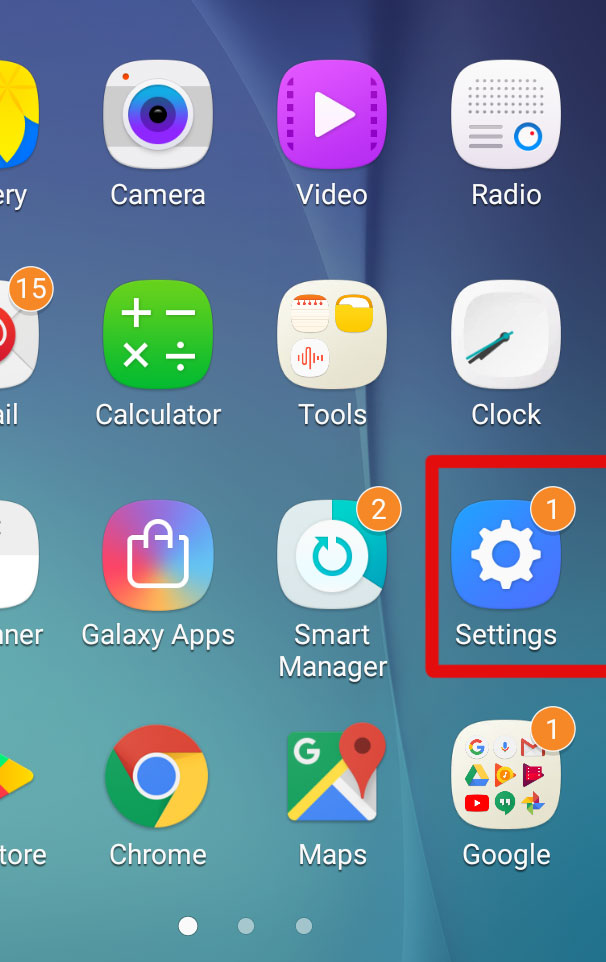
- Find “Mobile hotspot and tethering”. In some phones, this option is somehow hidden, so you need to click more to view it
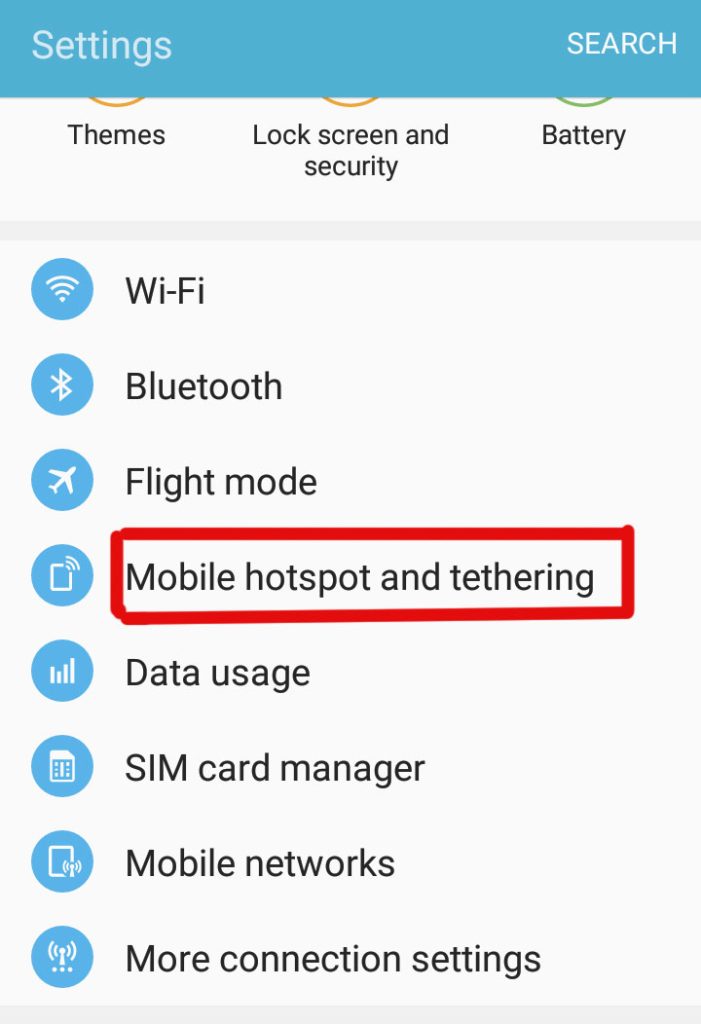
- If your phone is properly connected with your computer via USB, click ,check or toggle“USB tethering” option
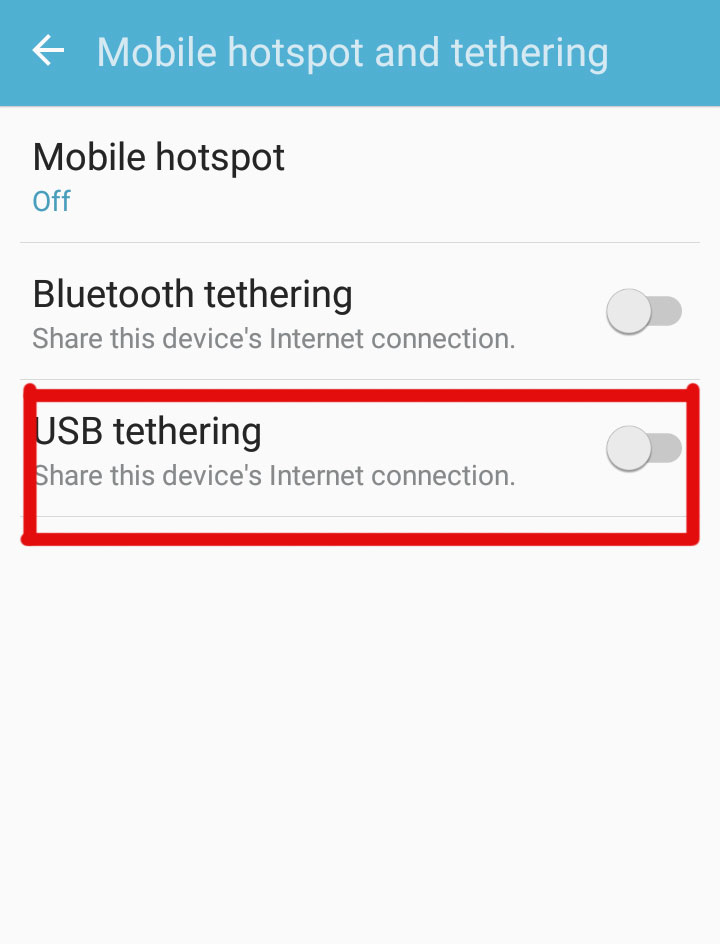
- Wait for a few seconds, and you’re done
How to Connect one Android Phone with Many devices (computers, laptops and other phones or tablets)
Follow the following steps
- On your android phone, open settings
- Find “Mobile hotspot and tethering” and click it. In some phones, this option is somehow hidden, so you need to click more to view it
- You will see an option “Mobile hotpot”, click it
- Once you open it, click on “Configure Mobile hotspot”
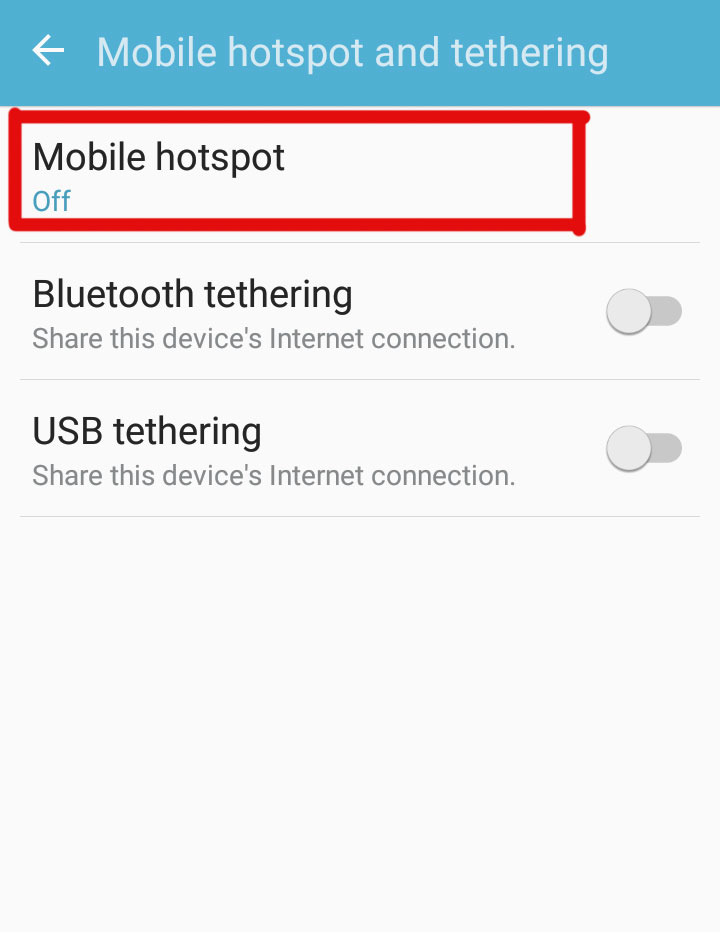
- Then write your desired name (this name will be seen by all devices connected), then write a password (a password that nearby device needs to write inorder to be connected), then click save
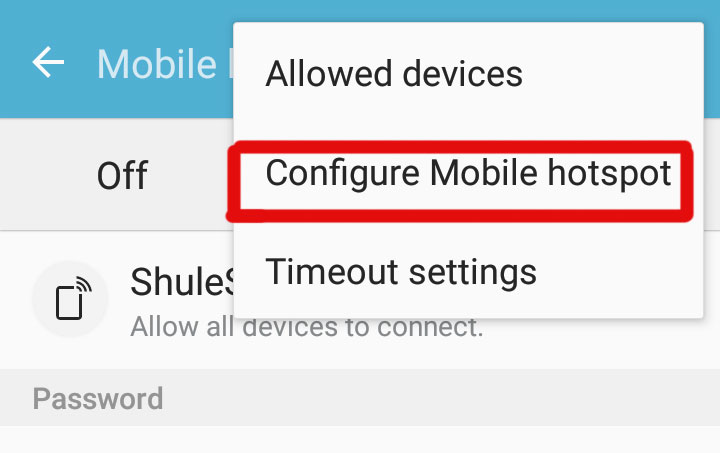
- Wait for few seconds (3 to 5 sec), then open your laptop /notebook or tablet, or phone or any device that can be connected with wireless network. (Please note, most desktop computers by default don’t have an option to be connected with wireless network. In order to connect your desktop computer, consider to buy a wireless adapter or a modem and fix it in your computer)
- In the device, go to wireless (WiFi) area, and you will see the Mobile hotspot name you created, click to connect with that network with password you had specified before
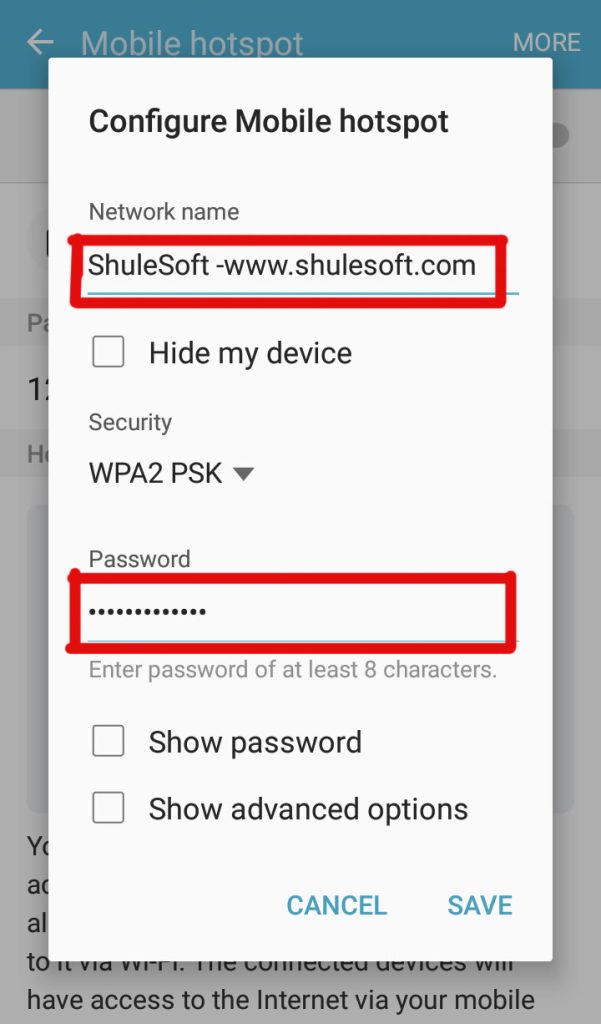
- With this, you are done, congratulations.
NB; Most android phones can connect a maximum of 8 devices within a distance 100 metres.
Most schools that use ShuleSoft are currently using this method for ease of access of ShuleSoft easily in their school. In most cases, no additional infrastructure is required to effectively manage your school. If you wish to learn more on to improve your skills, don’t forget to subscribe and share this article with your friends.